*The roles: create permission is required to add a new role*
In the settings menu click on Roles & Permissions in the side menu, click the "New role" button on the top right of the screen. A popup will appear prompting a role name. Name the role and click the "Save" button. Once you save the role, click on the newly created role in your list of roles.
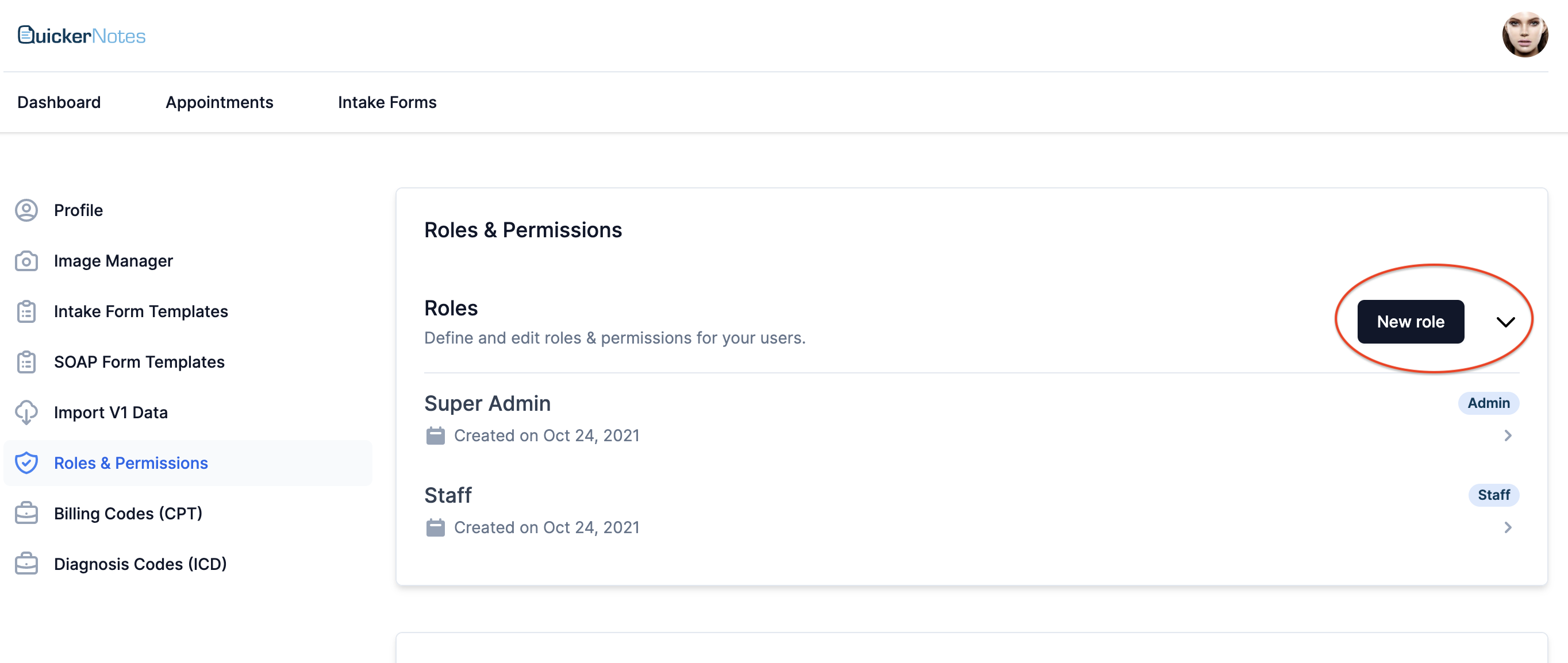
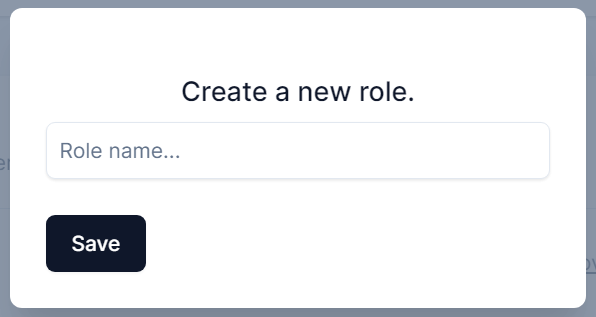
After the role is created, select the role in the list and enable permissions by clicking the toggle switch next to the desired permission. The switch will have a dark colored background when it is turned on and a light colored background when it is off. When finished, click the "Save Permissions" button in the lower right corner.
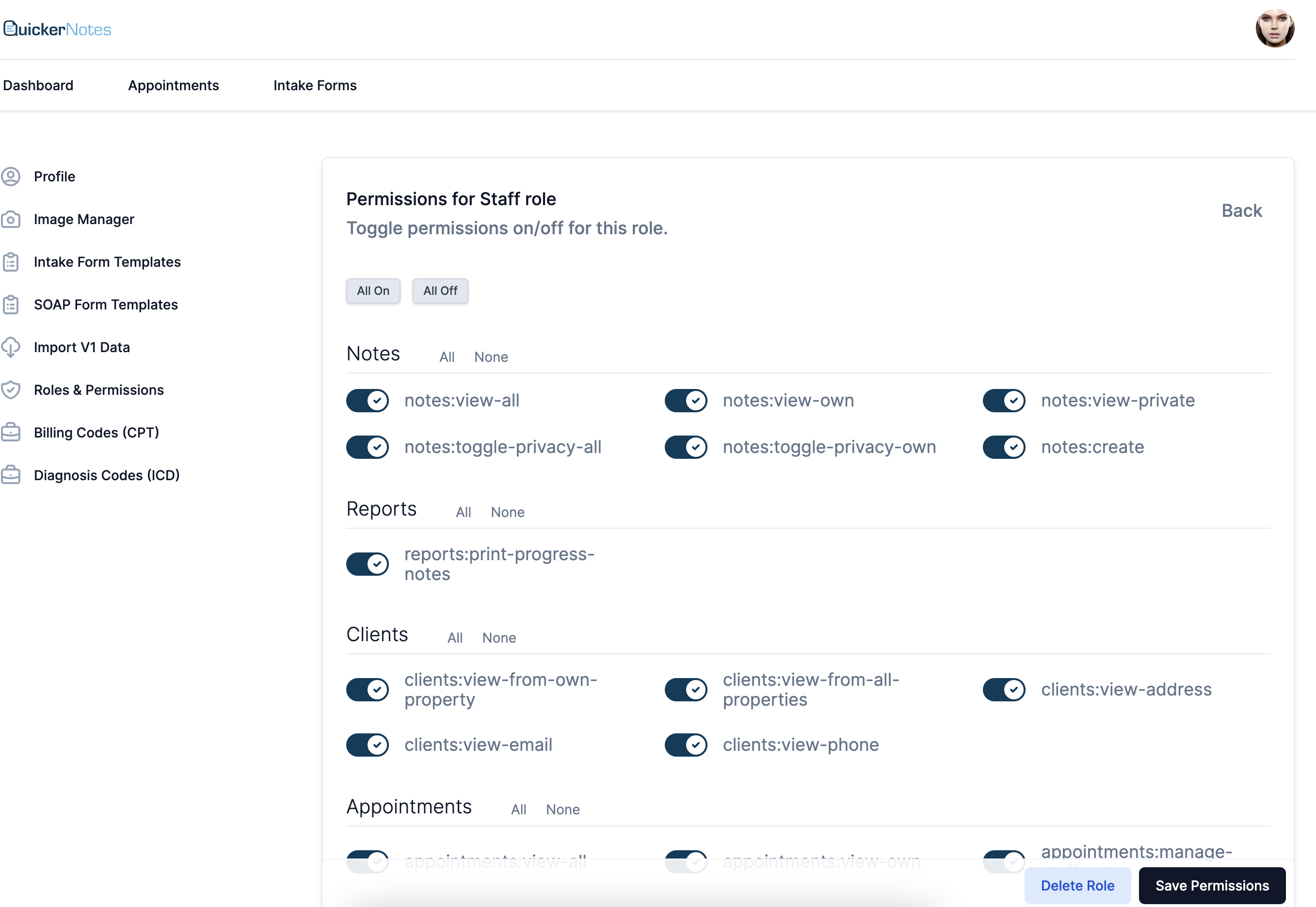 "
"
Was this article helpful?
That’s Great!
Thank you for your feedback
Sorry! We couldn't be helpful
Thank you for your feedback
Feedback sent
We appreciate your effort and will try to fix the article