To add Billing codes to QuickerNotes. Navigate to the settings page and click the link for Billing codes from the navigation menu. Once you arrive at the Billing codes page you will see prompts to view, search, edit, delete and create your billing codes.
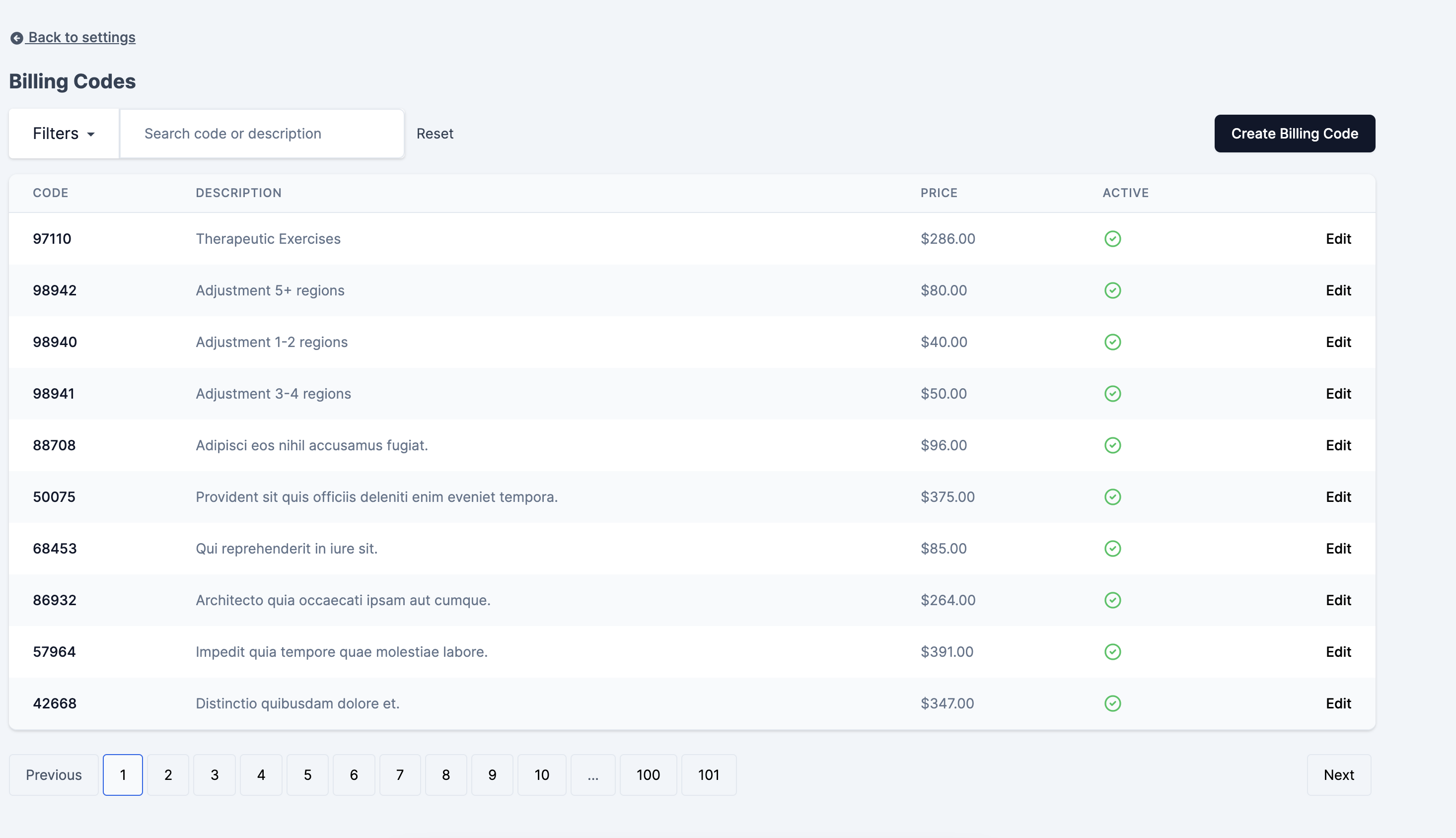
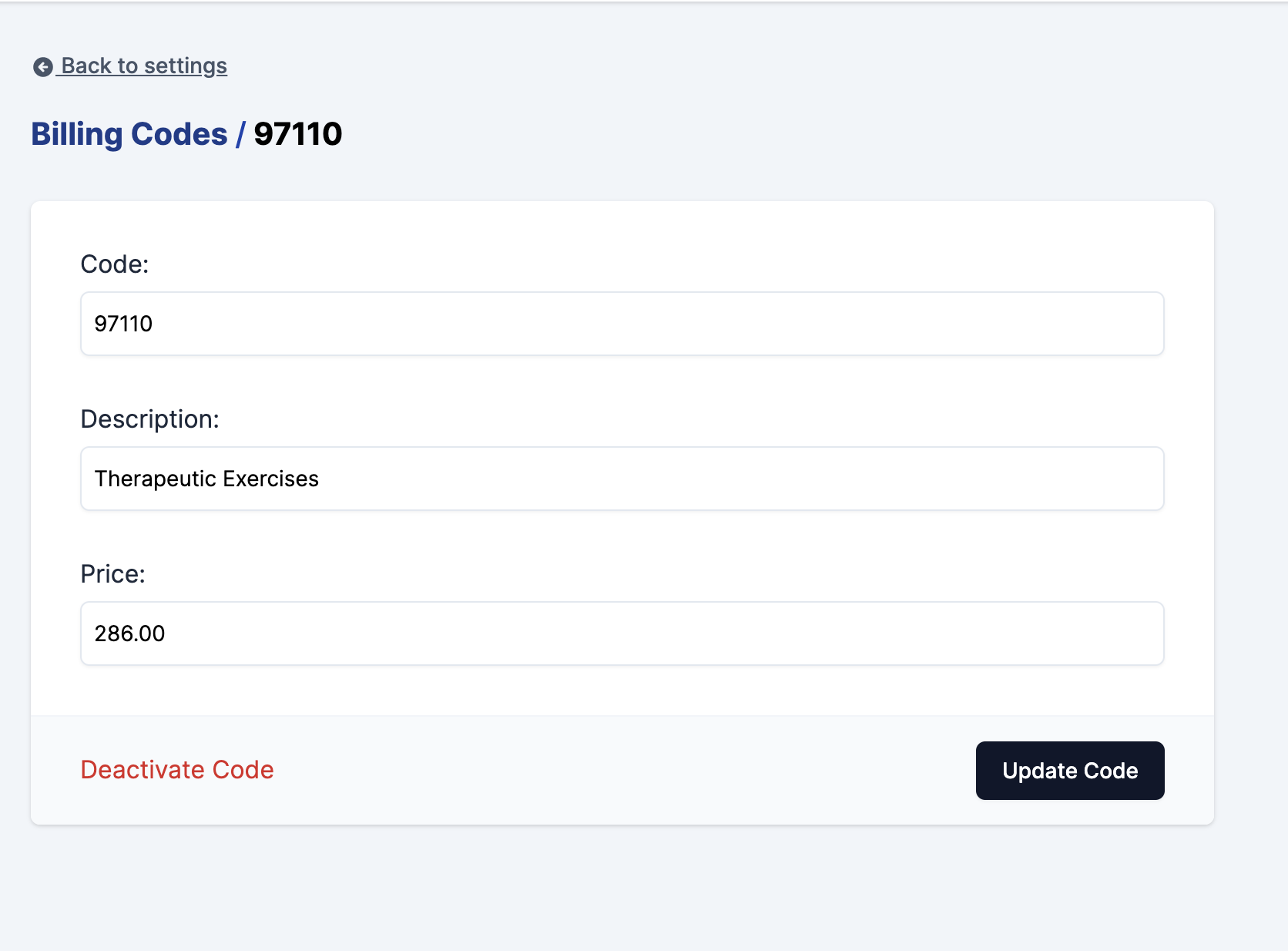
Permissions related to viewing, deleting and creating can be found under the Insurance Codes category of the roles and permissions screen.
Was this article helpful?
That’s Great!
Thank you for your feedback
Sorry! We couldn't be helpful
Thank you for your feedback
Feedback sent
We appreciate your effort and will try to fix the article